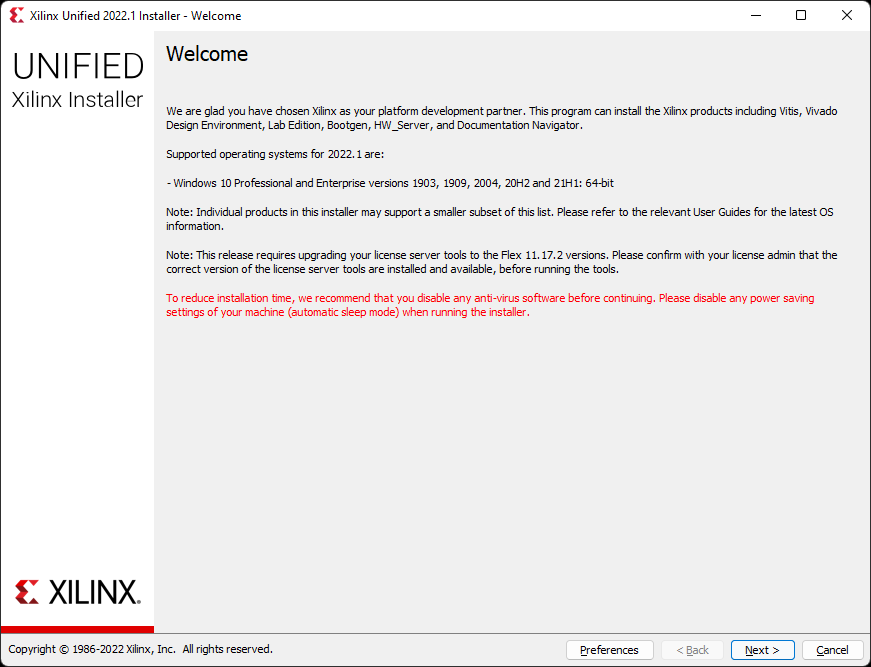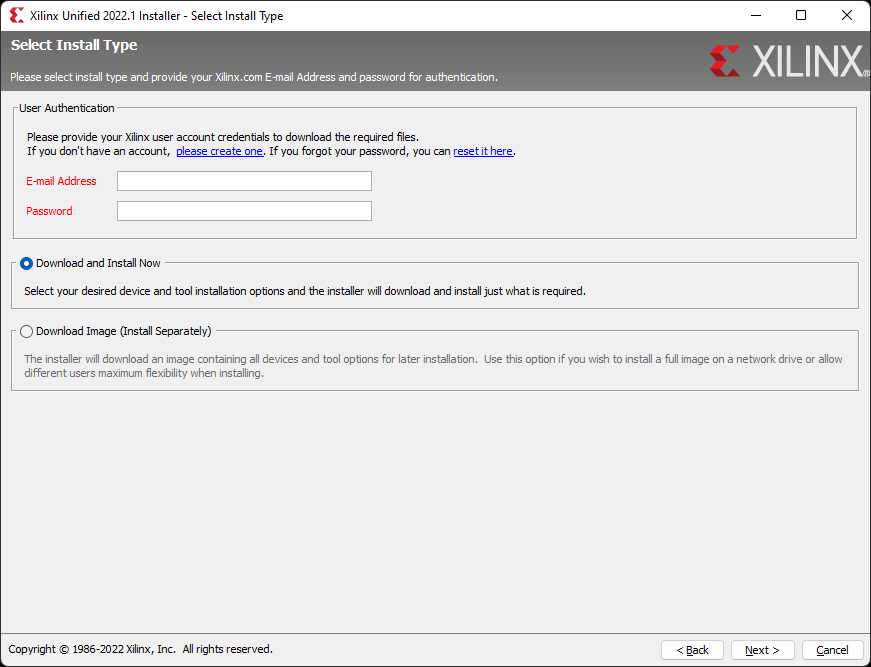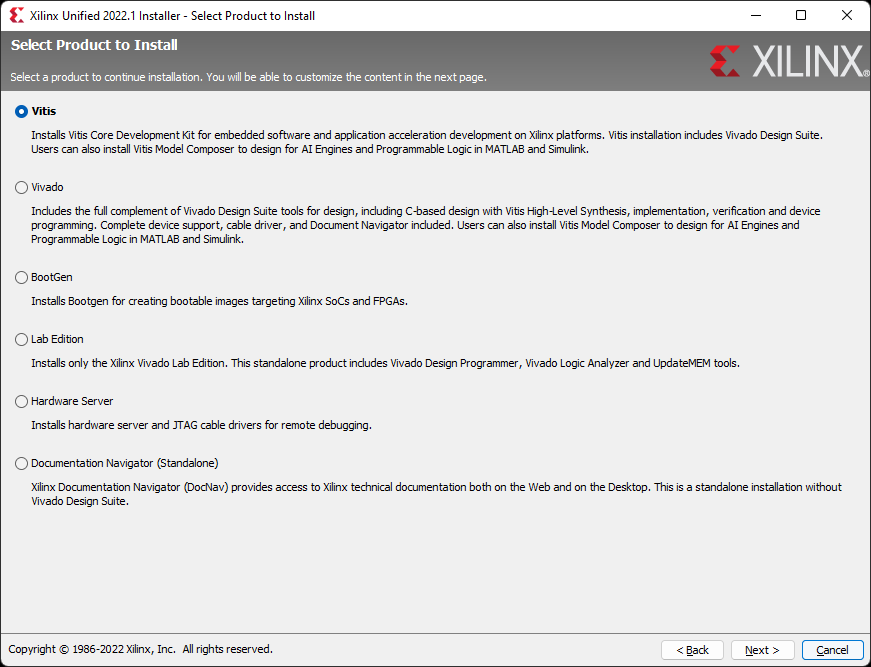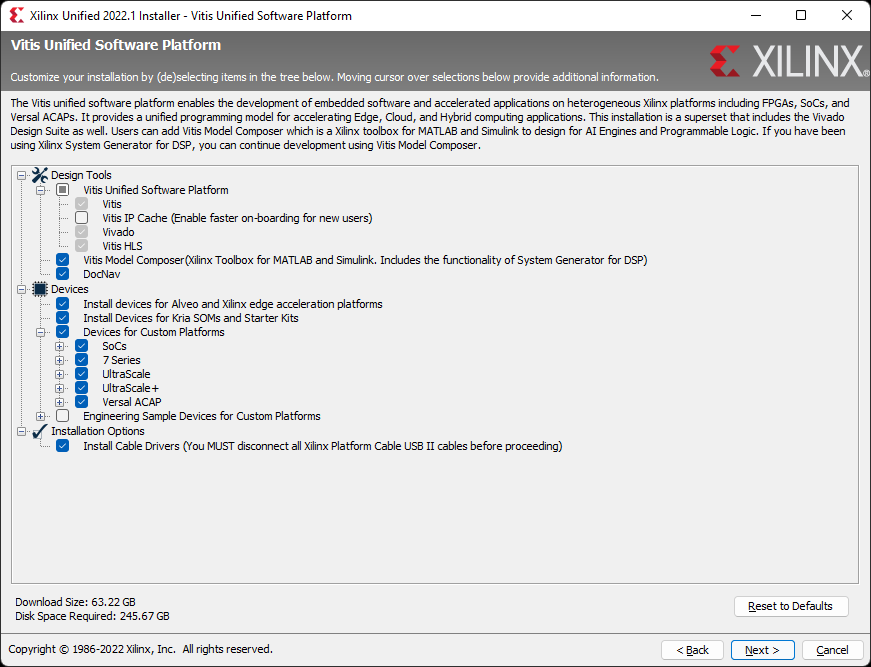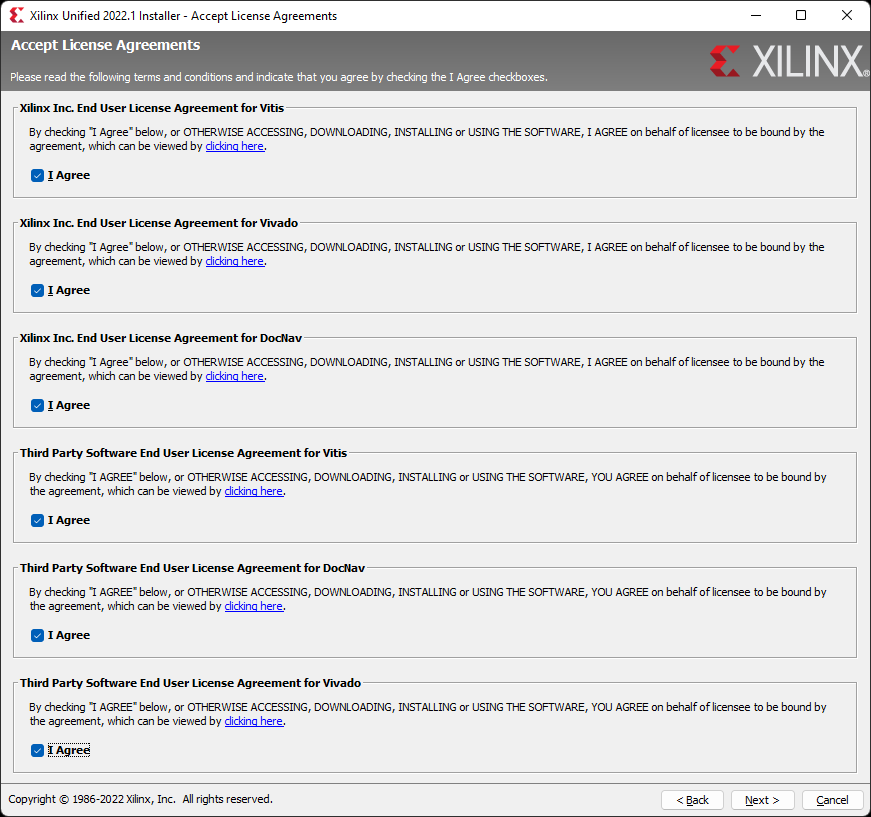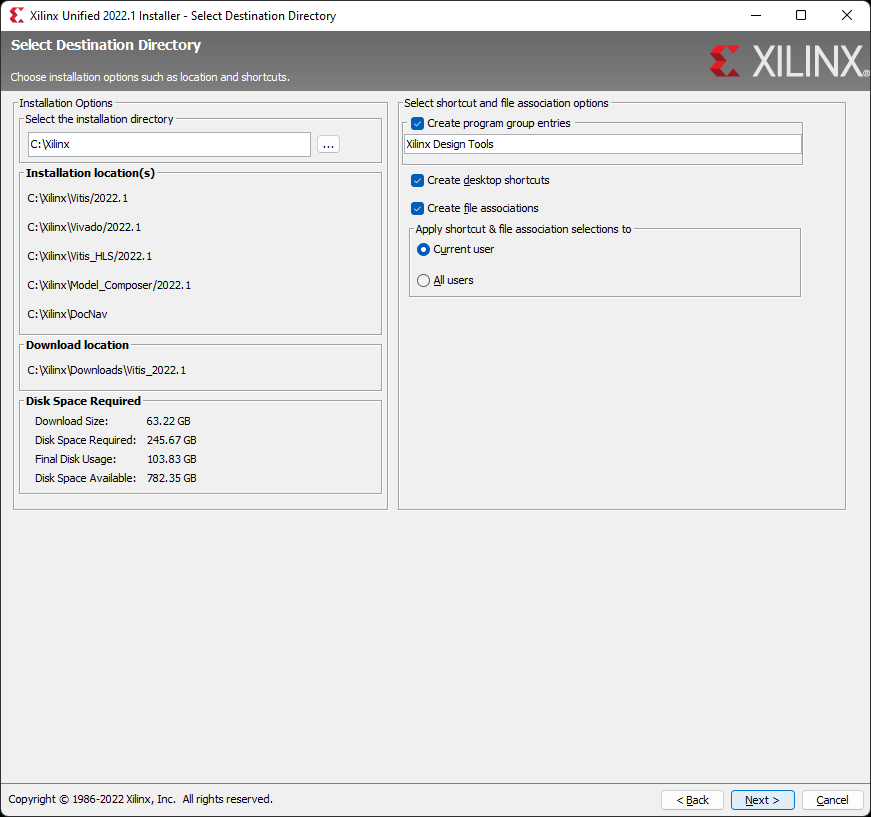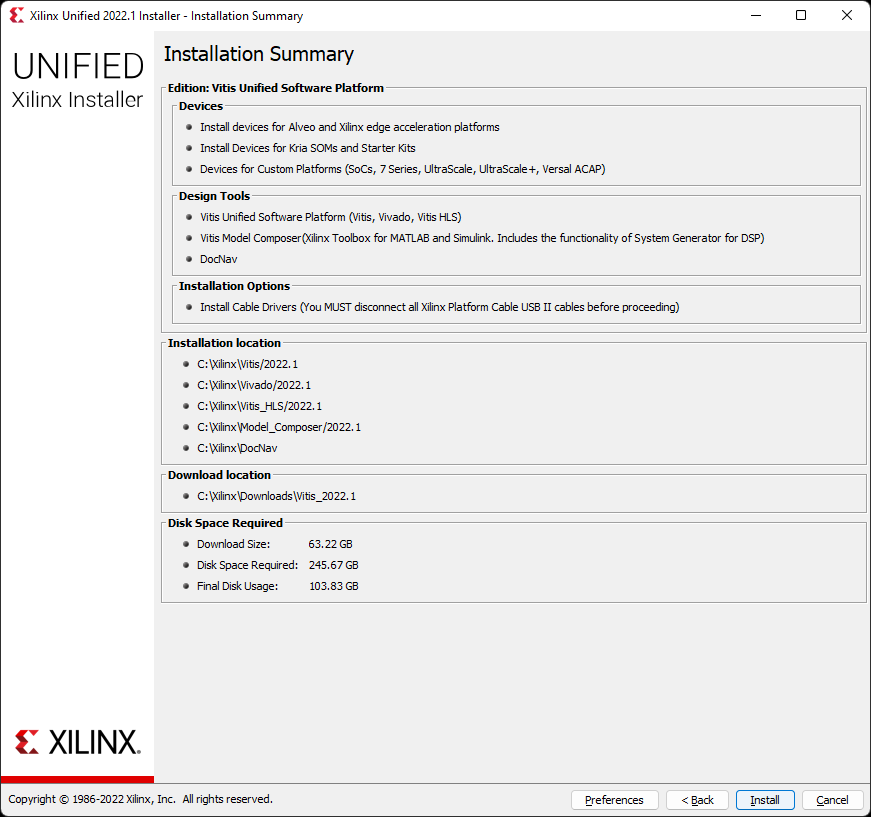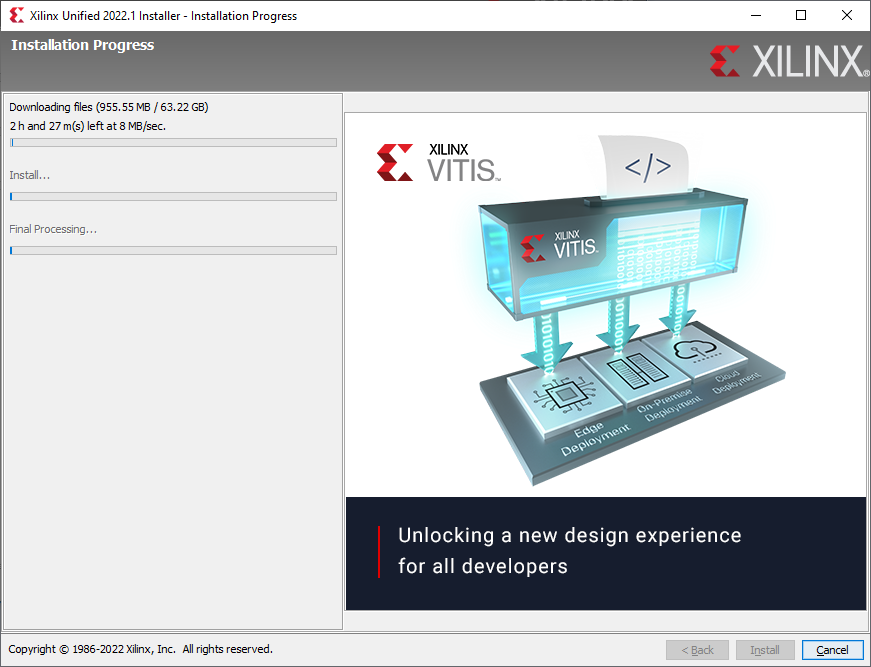Install Vivado and Vitis (Xilinx Unified Installer)
The Xilinx Unified Installer can be used to install a variety of different Xilinx tools that can be used to design applications for your FPGA development board.
Open Xilinx's Downloads page in a new tab. Find the section of the page entitled “Vivado ML Edition - <Version #>”.
Make sure to check the version of the tools you are installing, as the level of support available for your board may differ depending on the version selected.
Select the “Self Extracting Web Installer” download for the appropriate operating system. Follow the prompts to sign in or create an account for Xilinx's website. Once signed in, the browser will download the selected installer.
To launch the installer, choose the dropdown for the appropriate operating system:
The rest of the steps in Section 1 are the same for both Windows and Linux.
At the Welcome screen, make sure that the operating system of the computer being used is listed in the compatibility list, then click Next.
Use your Xilinx website login credentials for user authentication. Select the Download and Install Now option and click Next.
On the “Select Product to Install” screen, several options are presented. Select the Vitis option to install both the Vitis Unified Software Platform and Vivado Design Suite. Selecting Vivado will not provide you with all of the required tools.
This screen provides more detailed options for the customization of the installation. The majority of these options do not need to be changed for a basic installation, but unnecessary features can be removed to reduce the installation's footprint on the file-system - for example, most users will not need their Vivado installation to support Ultrascale devices. The important options for a beginner to note here are described in the list below. Review the selections, then click Next.
-
Design Tools:
-
Vitis:
-
Vivado Design Suite:
-
DocNav:
-
Devices:
-
Installation Options:
NOTE: Changes can be made to the installation after it is complete by going to Help → Add Design Tools or Devices in the Vivado toolbar.
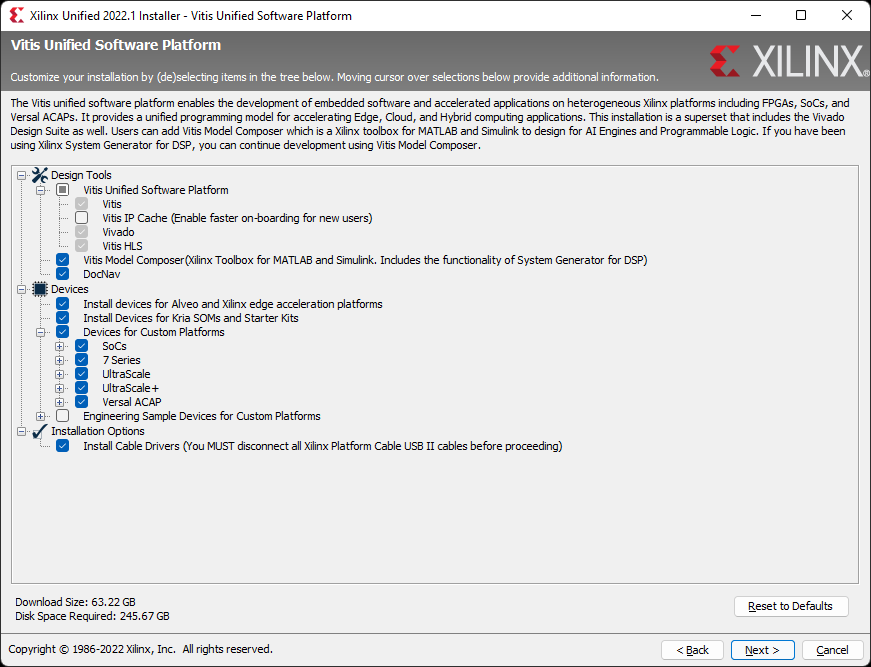
Read and accept all the license agreements, then click Next.
Choose the destination directory, then click Next.
Review the “Installation Summary”, then click Install.
The installation process may take quite a while. Find something else to work on until it completes.